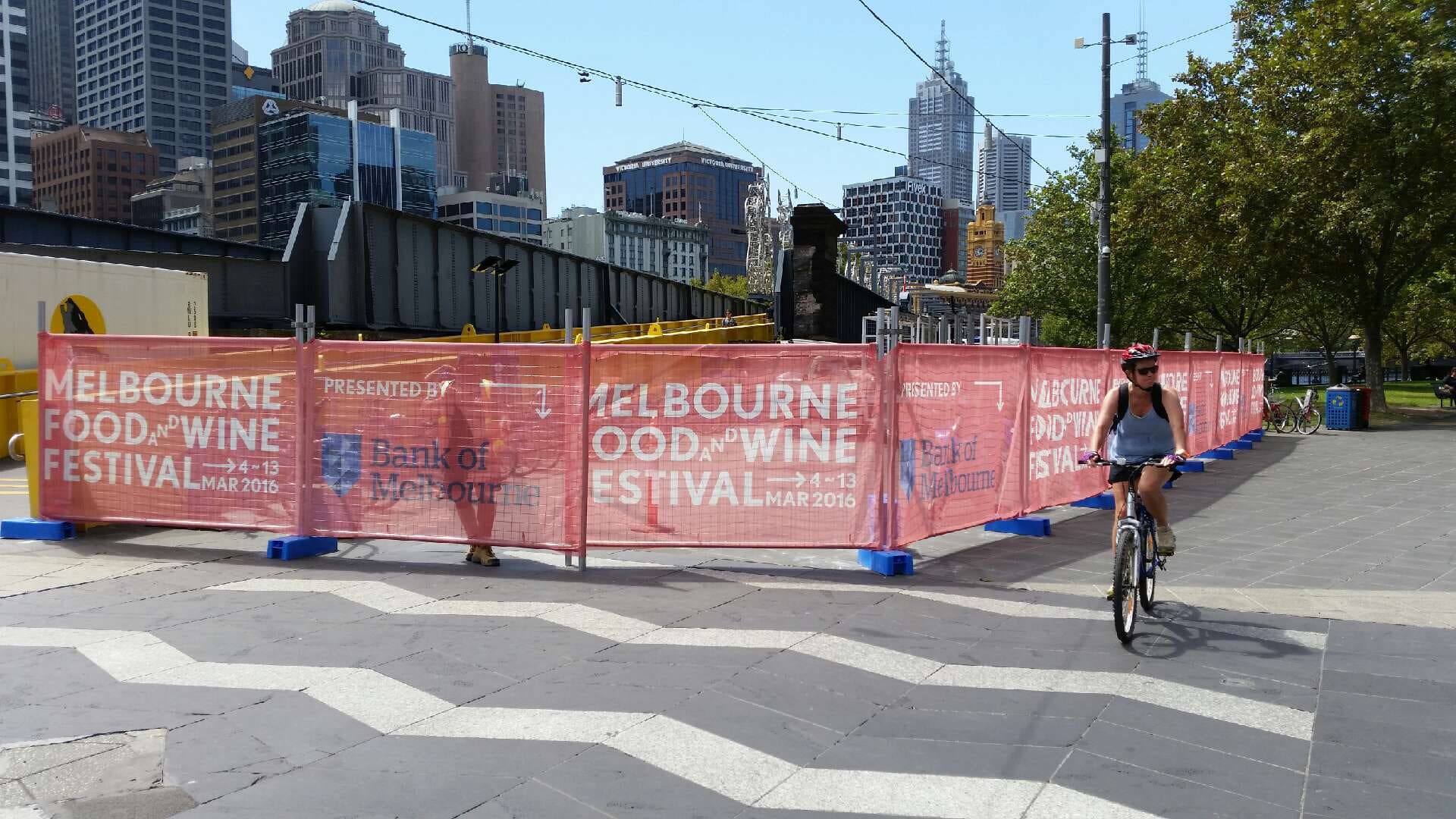How To Check and Change Image Resolution
 13 May 2022
13 May 2022 4 mins read
4 mins read
So, you’ve chosen the signage solution and you’ve got your artwork ready. You’re ready to kickstart an impressive advertising or branding campaign and share with the world your business. You’ve chosen Mesh Direct as your signage gurus (nice choice), because of the excellent print quality and the business’ commitment to carbon neutral solutions. However, you’ve hit a roadblock when submitting your artwork because the image resolution isn’t what it needs to be to guarantee a crisp, high-quality printing job, or you’re having issues sizing the file. If this is you, read on.
When Mesh Direct completes a project for our clients, there are several guidelines we recommend our clients follow, to guarantee the finest quality artwork. Follow these steps for full-proof artwork submission!
Supply your artwork as a vector
Firstly, what is a vector? In the simplest terms, a vector file can be stretched, tweaked, and twisted without losing any clarity or quality. Vector files are different to image files like JPG or PNGs which cannot be manipulated in the same way vectors can. These files lose clarity and can become blurry and pixelated if stretched out of their original size or shape. JPG and PNG files are great for using online on platforms like Facebook and Instagram, provided their image size and resolution meet a certain standard, but .jpg and .png files should not be used when submitting your artwork to Mesh Direct. It’s also worth noting, that our print department cannot accept Corel Draw, Microsoft Office, .png or .cad files. Please always use vector files when submitting your artwork to the team at Mesh Direct!
How do you know if your artwork is a vector? The best way to test your file is to zoom in on the image to see if it pixelates. They are also usually in the form of a PDF, AI or EPS file, and are manipulated or edited in Adobe Illustrator. To learn more about vectors and supplying your artwork in the correct image files, you can watch a simple tutorial here.
Supply your artwork in CYMK
Cyan, Magenta, Yellow and Key (which is in fact, black) make up the acronym CYMK. When we print at Mesh Direct, these are the colours used in the printing process. The printer uses minute dots of ink from these four colours to produce the colours in your artwork. Using RGB won’t allow us to print with the vibrancy we know you’d like to see in your artwork, so always submit artwork using CYMK. To change your settings to CYMK in Illustrator, click the option under ‘Document Colour Mode’. To learn more about CYMK versus RGB, you can watch our simple tutorial here.
Size does matter
Some artwork Mesh Direct produces is monumental in size (did you see the Woolworths building wrap in Sydney?) Printing artwork on this scale takes care when supplying your artwork as it requires the artwork file to be saved at a particular size of the overall size of the artwork. Saving your artwork at the correct file size will also ensure it’s sent across smoothly to us and doesn’t get lost somewhere in cyberspace! Large files don’t send easily, so we suggest that even in the instance where you’re not dealing with large files, send via a reliable source like WeTransfer, Dropbox or Google Drive.
Artboard sizes must be the bleed size or artwork size if we do not require bleed. You can check out our table for bleed requirements here. To learn more about setting up an artboard and saving it in the correct size and image resolution, you can watch our simple tutorial here.